Contents1. Setting a default search keyword for jobs backfill |
Setting a default search keyword for jobs backfill
You can manage your jobs backfill from Indeed, ZipRecruiter and Jobs2Careers by setting a default search keyword and number of jobs displayed in the backfill.
1) Navigate in admin to
Settings: General parameters
2) Find the field called Jobs backfill: Default search keyword.
The default keyword is initially set to manager. You can easily change that to any other keyword you want (e.g. nurse, director, mechanic, etc.)
Note: you can use standard Boolean search operators to produce more accurate and more relevant results (see below).
OR – the returned results must mention at least one of the specified keywords or all
For example: manager OR mechanic
We are sending a request to the external database to return jobs that include either of the two terms, or both terms simultaneously.
AND – the returned results must include all of the specified keywords in the job title
For example: executive AND director
We are sending a request to the external database to return jobs that have an exact match in the title, e.g. “executive director“.
Any job that has only one of the keywords in the job title will not be returned.
REMEMBER: Each of the Boolean operators should always be written in UPPER CASE. If not, they will not work.
3) Click 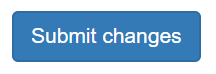 to save changes.
to save changes.
Setting a default number of jobs to show in the backfill
1) Navigate in admin to
Settings: General parameters
2) Find the field called Jobs backfill: Number of Jobs
3) Default number of jobs displayed in job search backfill is 5. Change to any other number and click 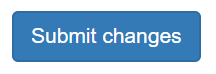 to save changes.
to save changes.
